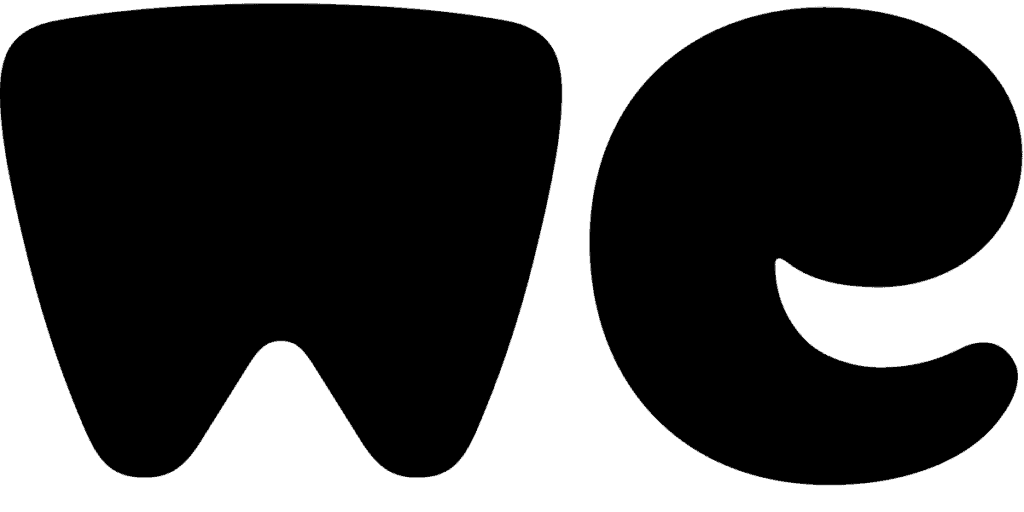
WeTransfer provides a reliable and free way of transmitting large digital files over the internet. To give you an idea of how to utilize WeTransfer, this step by step guide will cover the whole process, from beginning to end.
- Key features
- What is WeTransfer?
- WeTransfer for free
- How to send video?
- Ban in India
- A step-by-step guide
- Downloading
Key features
- WeTransfer is a very simple file-sending service which permits users to transfer data up to 2GB for free and up to 20GB with its Pro version.
- This guide will demonstrate to you the entire process for using WeTransfer.
- If you go through this knowledge base, you will understand how to transmit big files for free with WeTransfer.
What is WeTransfer?
WeTransfer is a popular file-sharing platform that allows users to send large files quickly and easily. It is a cloud-based service that eliminates the need for physical storage devices or complicated email attachments.
WeTransfer offers a simple and user-friendly interface, making it accessible to people of all technical abilities. With WeTransfer, users can upload files up to 2GB in size and share them with others via a unique download link. This link can be sent via email or shared through other communication channels.
WeTransfer also provides the option to add a message along with the file, allowing users to provide context or instructions to the recipients. Additionally, WeTransfer offers a paid subscription service called WeTransfer Plus, which provides additional features such as password protection for files, longer storage duration, and the ability to send files up to 20GB in size.
How to use WeTransfer for free
To use WeTransfer for free, simply visit their website and click on the “Send a file” button. This will take you to the file upload page, where you can select the file(s) you wish to send. WeTransfer allows you to send up to 2GB of files for free, which is more than enough for most users. Once you have selected your files, you can enter the email address of the recipient(s) and your own email address. You can also include a message if desired. After entering the necessary information, simply click on the “Transfer” button to start the upload process.
Once the upload is complete, WeTransfer will generate a download link that you can share with the recipient(s). The link will remain active for 7 days, during which the recipient(s) can download the files. It is important to note that WeTransfer does not store files indefinitely, so it is recommended to download the files as soon as possible.
While the free version does have limitations in terms of file size and storage duration, it is still a reliable option for most users’ file transfer needs. Whether you are sending photos, videos, documents, or other files, WeTransfer provides a secure and efficient solution.
How to send video on WeTransfer
The process is the same as with any other file, just before sending the video, you can customize some additional settings. By default, WeTransfer will send an email notification to both you and the recipient once the file has been downloaded. If you prefer not to receive these notifications, you can uncheck the box next to “Send me a transfer confirmation“.
Why is WeTransfer banned in India?
One of the main reasons why WeTransfer is banned in India is because of the potential for the sharing of copyrighted material. The platform allows users to upload and download files without any restrictions, making it easy for individuals to share copyrighted content without permission. This poses a significant threat to the entertainment industry, which relies on copyright protection to safeguard their intellectual property. By banning WeTransfer, the Indian government aims to prevent the unauthorized sharing and distribution of copyrighted material.
Another reason for the ban is the concern over national security. WeTransfer allows users to send files anonymously, which can be exploited by individuals or groups involved in illegal activities such as terrorism or espionage. By banning WeTransfer, the Indian government hopes to prevent the misuse of the platform for such purposes and protect national security.
Additionally, there are concerns about the privacy and security of user data on WeTransfer. In recent years, there have been several instances of data breaches and hacking incidents that have compromised the personal information of users. By banning WeTransfer, the Indian government aims to ensure the protection of user data and prevent any potential breaches or unauthorized access.
It is worth noting that while WeTransfer is currently banned in India, there are alternative file-sharing services available that offer similar functionalities. These alternatives comply with Indian regulations and provide a secure platform for users to share files.
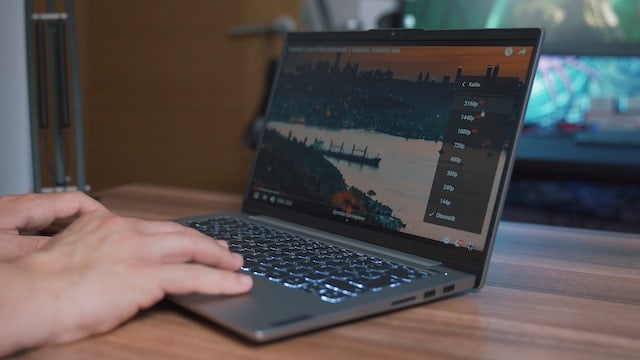
A step-by-step guide on use WeTransfer (Free)
It is not necessary to create an account with WeTransfer in order to utilize their freemium service. You can both upload and send files, as well as receive and download them, without needing to sign up. Now, let’s begin the guide.
- Signing up is not necessary to use the service, so simply head to wetransfer.com to begin the transfer process. There, you will find a way to upload your file via the “add files” feature located on the left-hand side of the homepage. You can just drag and drop the file directly into the browser.
- The next step is to provide the email address of the person you are sending the file to, your own email address, and an optional note. Once the file is uploaded, you can transmit it to the individual.
- You can also retrieve a download link from WeTransfer by pressing on the three dot icon and choosing the option to obtain a transfer link.
- Prior to sending the files, WeTransfer requires your email address to be confirmed. There will be a six-digit verification code sent to you via email that you have to input in a period of 60 minutes. If you do not manage to type it in before the time runs out, you can always request a new one. If you create an account with WeTransfer, you will be able to bypass this step.
Once data is sent via WeTransfer through the email, two emails will be received. The first one will be a confirmation that the transfer of the file has been successful, while the second email will arrive when the recipient downloads the file. The file is accessible for download for seven days before being completely erased.
No visibility features are provided if a file link is used. Even if you are unaware, if someone has the link, they can download and view your file. The only solution to this is to password-protect the file, something only achievable with WeTransfer Pro.
Downloading from WeTransfer
Downloading from WeTransfer is a straightforward process. All you need to do is navigate to the WeTransfer website and select the file you want to download. Afterward, you can either choose to download the file to your computer or save it to a cloud storage service.
WeTransfer offers two options when sending files – either through an email with a link or a direct download. Both methods will take you to the receiver’s page which has a prominent “download” button. To get the file, simply click the button and the download will happen right away.
The link to the file is active for a period of seven days as the default option. However, those with a WeTransfer Pro account have the option to set their own timeframe or choose to leave the files available without expiration.
On the download page, the date of when the file will be deleted is visible. According to WeTransfer, the data is removed from the company’s servers on the file’s expiration date, and there is no means of retrieving the file.
Conclusion
Using WeTransfer is a convenient way to send and receive large files quickly. It is a secure and reliable platform that can be utilized for transferring files of all sizes. Through WeTransfer, users can access a variety of features that make the process of sending and receiving data easy and straightforward.
No matter if someone is tech savvy or not, they can understand the few steps necessary to upload and share PDFs and other types of files. We hope this guide has demonstrated the effortlessness of WeTransfer’s use.
Also, check out Secret Netflix codes.
